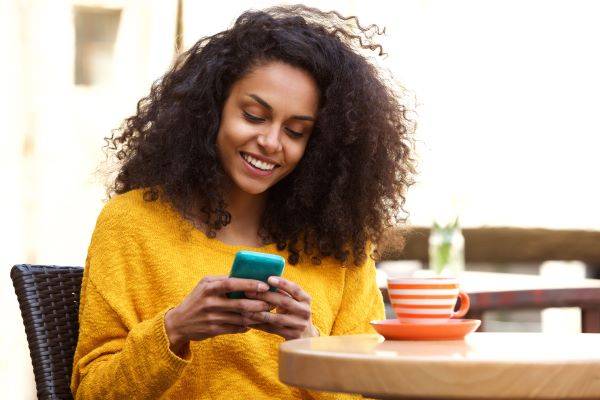Introduction
This is a user guide on how to view and comment on planning applications. Public Access is a system that allows members of the public to view details about Planning Applications as well as submitting comments. This document page describes how to use the site.
Search for planning applications
Searching
The following pages will help guide you through how to carry out searches for planning applications. There are a variety of search methods to allow you to find the information you are looking for.
- Simple - Search quickly planning applications and appeals according to some entered text
- Advanced - Search according to a wide combination of relevant factors
- Weekly/Monthly list - search for applications where an application is validated or decided within a particular time period
- Property - search for a particular property to which applications may apply
- Map - search using an interactive map tool.
The online search facility will only allow searches back to approximately 1990. Applications before this date will need to be requested from the Planning Department, for which there may be a charge for officer time. Email planning@braintree.gov.uk for more information.
You can also save searches to either re-run when you wish or be notified by email if and when the application is updated or a new application is received.
Simple Search
A simple search allows you to search quickly for a planning application or appeal by entering some text that will help identify it.
1. From the Search drop-down list then select Simple Search
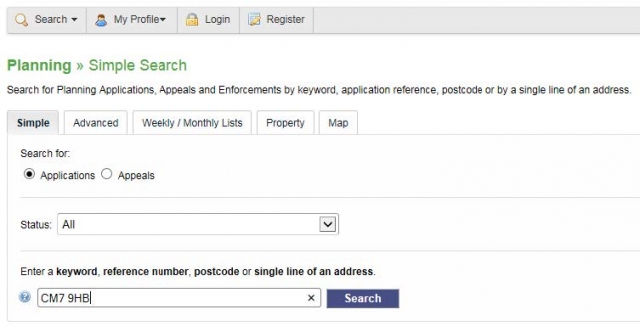
2. Click to select the type of record that you want to locate.
3. Choose the appropriate option from the Status drop-down list.
4. Enter some text in the Search box that will correspond to one of:
- reference number (for example, "16/01234/FUL")
- postcode (for example, "CM7 9HB")
- part of an address (for example, "Causeway House", "Bocking End").
5. Click on the Search button to display your search results (see “Viewing Your Search Results”).
6. If you wish to comment on the planning application, see “Making a Comment”.
Advanced Search
An advanced search allows you to build a complex combination of specific criteria on which to search for information.
1. From the Search drop-down list select Advanced Search
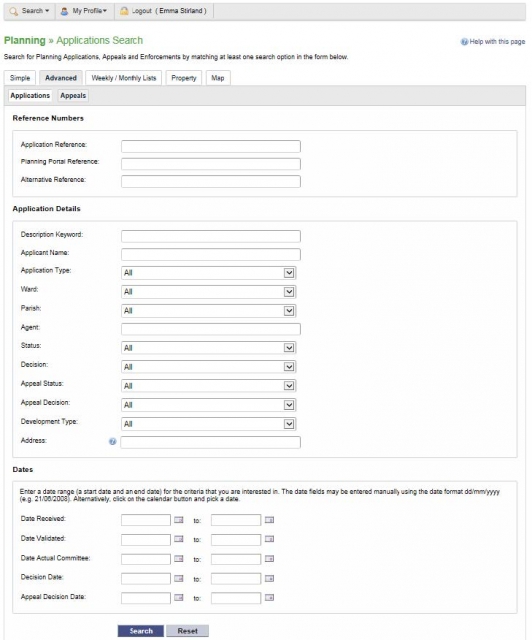
- A variety of reference numbers are associated with planning records. Enter one or more to help identify a specific record.
- Click to select the type of record that you want to locate (either from Application Type or Development Type)
- The details you can fill in depending on the record type selected. Enter the details you want to search on.
- Every planning case has several important dates associated with it (for example, the date the application was validated or the date that a court decision was issued). Use the date pickers to define an appropriate period to search within for any dates of interest.
2. Click on the Search button to display your search results (see “Viewing Your Search Results”).
3. If you wish to comment on the planning application, see “Making a Comment”.
Weekly/Monthly Lists Search
The weekly or monthly lists feature allows you to search for applications according to the week or month in which they were validated or decided, as published in the local authority’s lists.
1. From the Search drop-down list select Weekly/Monthly Lists.
2. Click on Weekly List or Monthly List to select which list you want to search
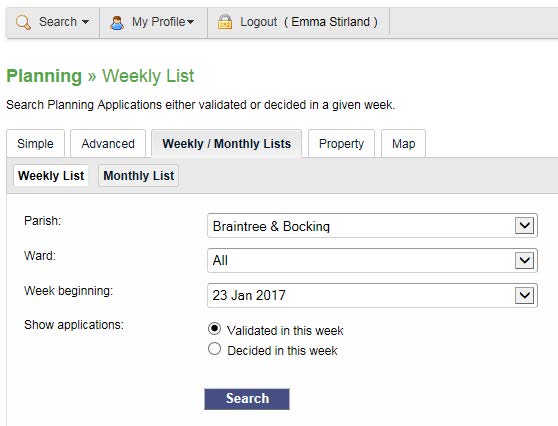
3. You can narrow your search to a particular area by selecting from the Parish or Ward drop-down lists.
4. Specify the Week or Month by selecting from the drop-down list.
5. Under Show applications, select which records to display.
6. Click on the Search button to display your search results (see “Viewing Your Search Results”).
7. If you wish to comment on the planning application, see “Making a Comment”.
Property Search
The property search feature allows you to search for a specific property in the gazetteer.
There are two property search options:
- Address - search for applications at a specified address
- A to Z Street - search for applications on a specified street chosen from an alphabetical list.
Address Search
1. From the Search drop-down list select Property Search.
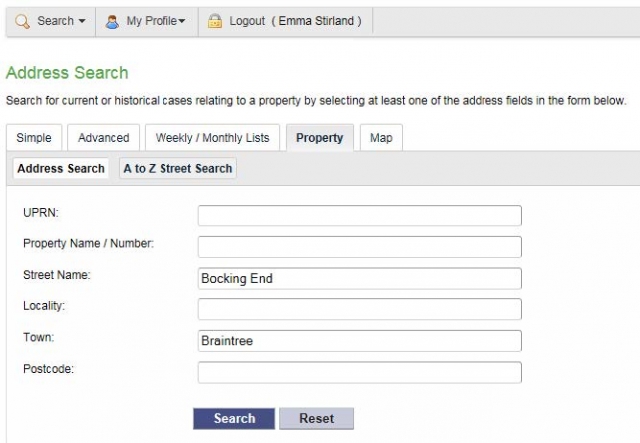
2. To search for a specific property by its address, select the Address Search tab.
3. Enter as many details as you know in the appropriate fields, then press the Search button to display the results of your search (see “Viewing Your Search Results”).
4. If you need to clear the fields and start again, press the Reset button.
5. Click on the Search button to display your search results (see “Viewing Your Search Results”).
6. If you wish to comment on the planning application, see “ Making a Comment ”.
A to Z Street Search
1. From the Search drop-down list select Property Search.
2. To search for a street alphabetically, select A to Z Street Search.
3. Click on the initial letter of the street you are interested in to display all the streets that begin with that letter.

4. Select a street from the list to display the addresses on that street, then choose an address to discover whether any planning records exist for that address.
5. To go back and chose a different street, click on the Refine Search button.